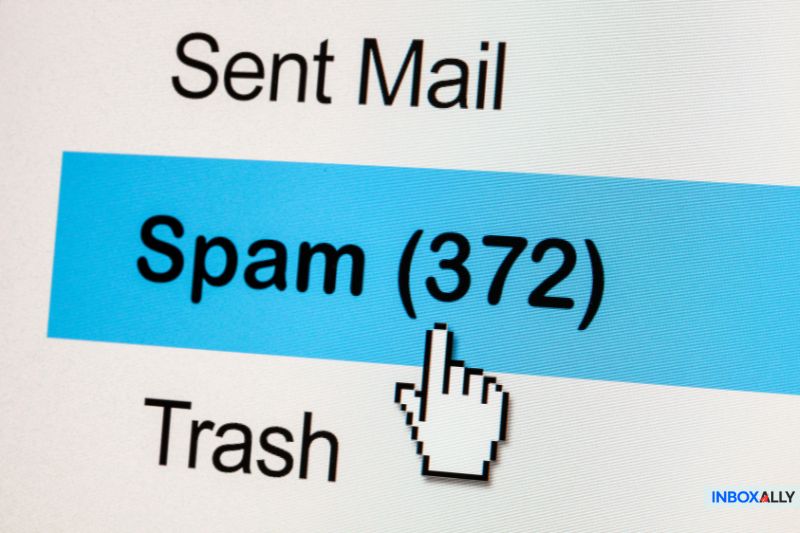Have you ever sent an email only to receive a bounce-back with the dreaded “message blocked Gmail” notification? It’s frustrating, especially when you realize it’s not your sending server at fault but the recipient’s filtering system.
When Gmail evaluates incoming messages, it may decide to divert emails into spam if they don’t meet its strict criteria. In this post, we’ll show you how to determine if Gmail’s filters are causing the issue, uncover the common triggers behind blocked messages, and offer actionable solutions to improve your email deliverability.
Let’s get started!
How to Know If Gmail Blocked You
Determining whether Gmail is filtering or blocking your emails can be challenging, but there are several signs to watch for:
- Bounce-Back Notifications: Sometimes, Gmail returns error messages or bounce-backs with specific codes that indicate your email was rejected due to filtering or reputation issues.
- Decline in Engagement: A sudden drop in open or click-through rates may signal that your messages are being diverted to the spam folder instead of reaching the inbox.
- Gmail Postmaster Tools: Utilize these tools to gain insights into your sending domain’s reputation, spam rate, and any delivery errors. A poor reputation or high spam rate can be strong indicators of filtering.
- Recipient Feedback: If multiple recipients report that your emails are missing or consistently landing in their spam folders, it could be a sign that Gmail’s filters are at work.
By combining these indicators, you can diagnose if Gmail’s filtering mechanisms are affecting your email delivery and take the necessary steps to improve your sender reputation and overall deliverability.
If you’re struggling with emails going to spam in Gmail and seeing a decline in engagement, identifying potential triggers and optimizing your email strategy can help improve inbox placement and restore deliverability.
Good emails deserve better than Gmail’s spam folder, and InboxAlly knows the secrets to unlocking deliverability. Get started today and keep your email marketing on track!
10 Reasons Gmail Might Be Blocking Your Emails
![]()
Gmail can block emails for a bunch of reasons, usually related to content or technical issues. Let’s break down the main reasons why Gmail is blocking emails:
1. Spammy-Looking Content
One of the main reasons why Gmail filters your emails is due to spammy-looking content. Gmail recognizes spam emails at first sight for several reasons:
- Subject lines in ALL CAPS or excessive use of bold text and large font sizes.
- Misspelled subject lines or an unfamiliar “From” address.
- Emails that are purely sales-focused or heavily promotional in nature.
- Suspicious links in the email body, even if they come from your own domain.
Remember that links in the email body can cause email blocking. Gmail may mark it as spam because it believes it contains viruses or malware.
Read also: Why Are My Emails Going to Spam How to Avoid the Spam Folder
2. A Sudden Change in Your Email Volume
Another thing getting your message blocked could be a sudden volume increase. Anytime your email volume increases dramatically, you appear like a spammer, and Gmail will treat your emails as such.
If you encounter this problem, you may have already received a message saying your email quota exceeded or that “Mail Relay Denied” error message.
So, if you need to increase your typical email cycle, we recommend doing it gradually. Also, spread the new emails out over a set period rather than sending them all at once.
By doing this, spam filters are less likely to flag you for having an erratic or inconsistent sending volume. There will also be no unusual sending rate of unsolicited mail originating from your IP address.
That’s why we encourage you to read Google’s Bulk Sender Guidelines or create a warm-up schedule to send mail from a new IP address to avoid delivery issues.
3. Low Sender Score
An Internet Service Provider (ISP) assigns organizations that send an email a specific score called an email sender reputation. A poor sender score can cause widespread deliverability issues such as Constant Contact emails going to spam, as platforms use these metrics to determine inbox placement.
The sender score is a crucial factor in your email deliverability. So, if you have a high sender score, it is more likely that an ISP will deliver your email to the inboxes of your target audience (Gmail users) on their network. If you have a low sender score, the ISP may send that message to the spam folder or outright reject it.
For example, a case study on Dr. Linnea Passaler’s inbox placement revealed that her open rates had dropped below 10% due to a low sender reputation. After using InboxAlly, she restored her inbox placement to over 90%, increasing her open rates to 84%.
Moreover, various engagement metrics go into determining your email sender’s reputation. This includes:
- The number of emails you are sending as an organization
- The number of recipients that have marked your email as spam
- The number of your emails that bounced (because they were sent for other reasons or to unknown Gmail users)
- The number of recipients that open, forward, reply to, or delete your email messages
- The number of people who unsubscribed from your email list
All these factors add up to shape your sender reputation, which can make or break your chances of getting emails delivered successfully.
So don’t let a poor sender score kill your email campaigns. Start with InboxAlly, boost your reputation, and get your emails back in front of your audience
4. Your Server’s IP Address is on an IP Suspended List
Another common reason Gmail might block your emails is that your IP address is listed on a public blacklist.
You can get this error if you send an email using a shared IP address with a poor reputation. Once the IP address or domain is on an IP suspended list or blacklist, you will see a surge in hard bounces and spam complaints.
As a result, all these will affect your brand reputation and open rates.
One way to improve your server’s IP address reputation is by separating your transactional emails and marketing emails onto different servers, as they serve different purposes. Marketing emails often involve higher volumes than those sent by other departments, which can affect deliverability.
But remember: emails of the same category should come from the same email address in the “From” header.
5. Repeatedly Sending Emails to Invalid Email Addresses
Repeatedly sending too many emails to invalid addresses can lead to email deliverability issues, and Gmail may consider you a spammer. Therefore, it’s important to maintain proper email list hygiene.
Beyond damaging sender reputation, emails that appear delivered but fail to reach the recipient can be a hidden issue. Many senders encounter these scenarios, often due to recipient-side filters, inactive accounts, or misconfigured security settings.
Check for undeliverable, invalid email addresses before sending your email campaign.
Once the email is sent, you can use a bounce handler to check your mailbox for bounced emails and remove these from your list if there are any.
Lastly, familiarize yourself with Bulk Email Guidelines and manage unsubscribe requests.
6. High Spam Complaints
Spam complaints can seriously hurt your inbox placement, and that’s especially true with Gmail. When too many people flag your emails as spam, your sender reputation takes a hit—and suddenly, your messages stop getting through.
The best way to avoid this is by sending content your subscribers actually want and expect. Always include a clear, one-click unsubscribe link that’s easy to find, and regularly clean up your list by removing inactive or uninterested contacts.
If spam complaints are already dragging down your deliverability, InboxAlly can help turn things around. Better engagement and improved placement help you rebuild your sender reputation and get your emails back on track, so give it a shot!
7. Sending Emails to Uninterested Customers
As you review your content, ask yourself, “What’s in it for them?” This means looking at your email from the perspective of your recipients or subscribers — not your own.
Will it teach them something new once they receive it? Are your subscribers looking forward to receiving your message? Does the content make their life easier? Or if spam complaints have recently increased, has the value or quality of your content slipped?
As you can see, there are so many factors to consider. To make sure your content resonates with your audience, find a friend within your target market, show them your email, and ask if it’s something they’d want to read or receive.
8. Incorrect DNS Settings
The Domain Name System (DNS) is a protocol used to exchange information on the Internet. When you visit a website, you simply turn on your device, open a web browser, and enter the domain name you want to access.
The DNS will then translate that into an IP address, a series of numbers determining the resources connected to the internet.
Email service providers match a domain name. It’s what follows after the “@.” The mail server uses DNS to match the address to its destination and eventually deliver the email.
If Gmail blocks your emails, but you have a good reputation or content, your DNS settings could be the cause.
Remember, Gmail expects your emails to have these DNS records: DMARC, DKIM, and SPF. Learn more about them here.
9. High Bounce Rates
This refers to the percentage of email addresses (of Gmail users) in your subscriber list that did not receive your mail message as their mail servers returned it.
Generally, if you have a bounce rate above 2%, Gmail may block your emails and mark you as a spammer. This is standard practice for Gmail, as they aim to protect their users.
High bounce rates usually happen for two main reasons:
- Invalid recipient’s email address
- The domain does not exist
Keep your bounce rate in check, and you’ll have one less reason for Gmail to block your emails—simple as that!
10. Not Following Gmail’s Best Practices
Gmail blocks emails that do not follow their best practices. For instance, the sending IP address that you’re using does not have a Pointer (PTR) record or Reverse DNS record.
You may also have a low domain reputation that convinced Google to block your IP address.
So, before sending mail, check out Gmail’s Best Practices to see its metrics on spam rate, feedback loop, reputation, and other parameters. Doing so will help you know if you follow Gmail’s best practices and fix spam filter issues.
5 Steps on How to Prevent Emails from Going to Spam Folder
Keeping your emails out of the spam folder doesn’t have to be complicated—just a few steps can boost your sender reputation and improve deliverability. Let’s take a look at five simple actions you can take to help your emails land in your Gmail clients’ inboxes.
1. Ask Gmail Users or Recipients to Add Your Domain Name
Emails can be rejected if the sending server’s IP address is not on the recipient’s allowed list. To fix the blocking problem, you can request your subscribers to whitelist you from the beginning of your email campaign.
2. Run a Spam Filtering and an Inbox Placement Test
Running a spam filter and an inbox placement test before sending your email marketing campaign is the easiest way to know how your email is treated. Doing so also prevents it from going to the spam folder.
This step lets you see how the message is delivered to internet providers, including Gmail.
3. Validate All Email Addresses
One of the most dependable ways to fix Gmail blocking problems is to verify every Gmail account within your email list. So, verify whether these email addresses are valid before adding them to your list to prevent a hard email bounce rate.
4. Set Up a Sender Policy Framework (SPF)
A Sender Policy Framework or SPF is an email authentication mechanism that prevents email spoofing. If you set up an SPF record, you can find the IP addresses authorized to send emails on behalf of your (sending) domain.
5. Send Emails in a Consistent Volume
This step doesn’t mean you won’t grow your email list. It just means you’ll avoid sending all your messages at once. Spread your emails once a week or at the start of each month.
Sending emails consistently and gradually is a must when trying to avoid spam filters. In this case study, Jesse Navarro from Agexa saw his inbox placement jump from 6% to 77% and open rates increase from 5% to 41% within weeks by gradually ramping up his email sends with a warm-up plan.
When handling large-scale campaigns, ensure you’re following best practices for sending bulk email gmail without getting blocked. This approach helps protect your sender reputation by gradually increasing volumes and using proper authentication, so your emails consistently reach your audience’s inbox.
Conclusion
Gmail is a popular free web-based email service for private and commercial use. To stop spam and phishing emails, it has implemented strict security measures. However, the same security features may be why email marketers and businesses have difficulty reaching their subscribers’ inboxes.
The general rule is to ensure your content is relevant to your recipients, use an email service provider with a good reputation, and follow Gmail’s best practices. Doing so also saves you from Gmail blocking issues.
We hope you find these tips helpful so you can finally deliver emails to your Gmail subscribers.
And if you’re ready to improve deliverability and boost open rates like never before, let InboxAlly guide your next campaign to inbox success!