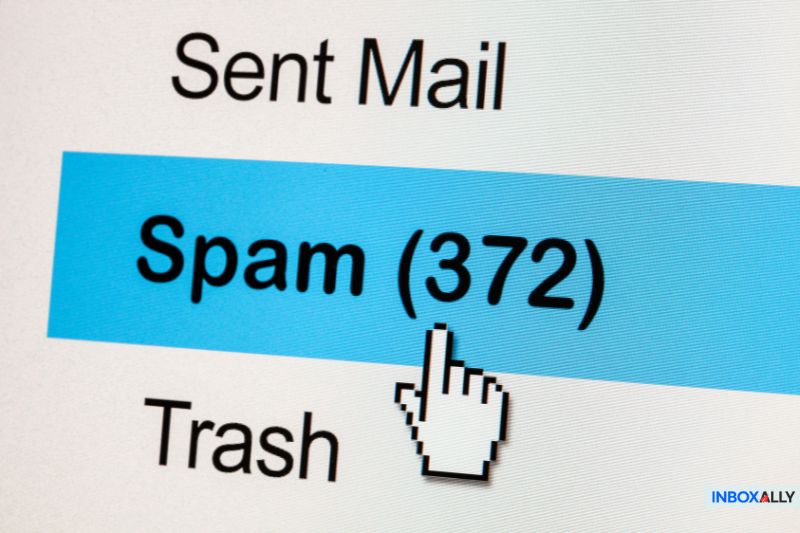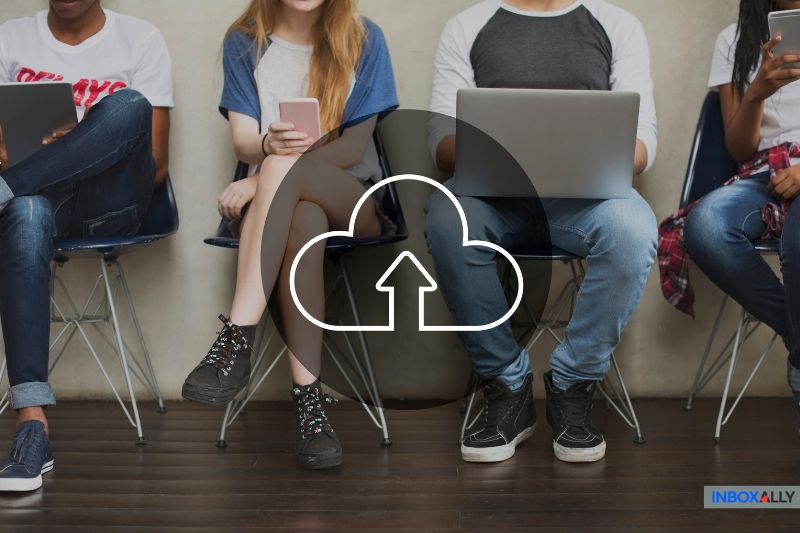Both email users and marketers don’t appreciate a flood of spam. For users, junk emails can choke inboxes, while marketers see wasted opportunities when legitimate emails are lost.
You know that every email that lands in a spam folder is a hit to your bottom line.
Fortunately, there are proven strategies to ensure your emails land where they should. By understanding the root causes—whether it’s poor authentication, content issues, or a tarnished domain reputation—you can take targeted action.
This guide will walk you through the fixes to boost your email deliverability and ensure your messages land where they belong.
What is Google Workspace?
Google Workspace (formerly G Suite) is a collection of productivity tools, services, and apps designed for organizational use. Several packages, such as Business Starter, Business Standard, Business Plus, and Enterprise editions, are available.
Unique Google Workspace products are available for different sectors, including education, government, and nonprofit.
Because Google Workspace is specifically designed for businesses, emails from this platform are often delivered reliably and get good spam protection. So, you might be wondering, “Then why are some of my Google Workspace emails going to spam?”
Below, we’ll detail nine possible reasons and how to fix them.
Why Spam Filters Block Your Google Workspace Emails
![]()
1. You Didn’t Set Up Email Authentication
Email authentication gives mailbox providers the confidence that your messages are genuine and that you, as the sender, are legitimate. This increases the likelihood of your marketing emails reaching their rightful destination.
When you ignore this step, your Google Workspace emails may land in the spam folder.
How to Fix It
Don’t worry, as fixing it is easy. You just have to add particular domain DNS records into your DNS zone. After that, Email Service Providers (ESPs), like Gmail, Yahoo Mail, and AOL Mail, can verify that you’re who you claim you are.
Failing to establish proper authentication can also contribute to Yahoo blocking emails and restricting inbox placement and increasing the risk of deliverability issues. Implementing SPF, DKIM, and DMARC protocols can significantly reduce the chances of your emails being filtered out.
There are three critical components in email authentication that you can set up so ESPs can verify your legitimacy and identity:
- SPF (Sender Policy Framework): Helps prevent unauthorized email sending from your domain.
- DKIM (DomainKeys Identified Mail): Ensures email content hasn’t been tampered with.
- DMARC (Domain-based Message Authentication, Reporting & Conformance): Protects against forged sender addresses and phishing.
Adding an SPF record (Sender Policy Framework) on your DNS (Domain Name System) or domain will help lessen the risk of your email messages landing in a spam box. Meanwhile, setting up DMARC (Domain-based Message Authentication, Reporting, and Conformance) lets you fight business email compromise, spoofing, and phishing.
Aside from cutting down on spam, the other benefits you’ll enjoy when you authenticate your email are it improves your domain reputation, maintains your brand authenticity, and improves your email deliverability.
To further enhance your inbox placement and sender reputation, utilizing reliable email deliverability software can help monitor performance, detect potential issues, and optimize your email campaigns for better engagement.
See how InboxAlly helped Dr. Linnea Passaler from “Heal Your Nervous System” recover her email deliverability by implementing authentication protocols and improving inbox placement. Her open rates soared from under 10% to between 39% and 84% after restoring email authentication.
2. You Have a Poor Domain Reputation
As an email marketer, you’re in charge of building and maintaining your domain reputation. Maintaining a high domain reputation ensures that mailbox providers, like Outlook and Gmail, won’t mark your emails as spam.
Many factors affect your domain reputation. These include the number of people clicking and opening your emails, the spam complaint rates, and bounce rates.
How to Fix It
The first step to improving your domain reputation is to analyze the data and find out what went wrong. Ask yourself:
- Did you have a lot of unsubscribers?
- Are you sending too many emails without setting up DKIM and SPF records?
- Did your newsletters get marked as spam?
- Have you kept your email list dormant for too long?
Once you figure out what went wrong, you take the proper steps to improve your domain reputation with your future campaign. These solutions include decreasing your email sending frequency, cleaning up your list, and using tools like InboxAlly to restore trust with mailbox providers by improving your sender score.
3. Your Email Content Triggers Spam Filters
The third underlying reason your Google Workspace emails go to the recipient’s spam folder is that your content triggers the spam filters. These are programs designed to detect unwanted, virus-infected, and unsolicited emails and prevent them from landing in a user’s inbox.
In some cases, your email might not be reaching your intended recipient because they’ve actively blocked your address. Curious about a quick method to detect such issues? Discover practical tips on how to know if someone blocked you on gmail and improve your outreach strategy.
Even though Google Workspace is highly trusted, spam filters can still catch your emails due to content triggers. Some of them include:
- Overuse of spam words (e.g., “free,” “urgent,” or “limited time”)
- Excessive use of CAPITALS
- Too many emojis
- Too many exclamation marks in your message (!)
Online businesses relying on automated emails may face similar filtering challenges. If you’re dealing with Shopify emails going to spam, issues like weak authentication, high bounce rates, or an imbalanced text-to-image ratio could be affecting deliverability.
Addressing these factors ensures that order confirmations, promotions, and transactional messages reach customers without interference.
If you’re unsure whether your emails are reaching the inbox or getting filtered out, understanding how do I know if my emails are going to spam is the first step to diagnosing and resolving the issue before it impacts engagement.
Other reasons spam filters may flag your emails can be due to the link text in your content doesn’t match the URL behind it. Or that your emails have consistently low engagement, like high bounces and low opens. If these happen, filters adapt and deliver your email to the junk folder.
Dara Sklar had a similar problem with one of her print store clients, who struggled with high spam rates of 50% and low open rates of 6-10%. After using InboxAlly’s warm-up strategies, the spam rate dropped to 2%, and open rates improved to 30% in just three months.
How to Fix It
All spam filters are different, but the solutions are pretty uniform. These include avoiding spam trigger keywords in the subject and body of your email. Avoid unsafe attachments, unsubscribe links, and comply with anti-SPAM laws.
4. Your Email Design Is Poor
Your Google Workspace emails might end up in the junk folder due to poor email design. One common issue is the lack of a plain text version alongside your HTML content. This can cause problems for recipients who rely on accessibility features to read their emails.
Plain text visions in the content are essential to ensure mobile devices, smartwatches, and other gadgets correctly display your content in notifications and alerts.
Emails with many links and images (but little content) are red flags. Some Gmail users, for instance, don’t allow pictures to load in their emails.
Since spammers tend to send image-only emails, spam filters block their emails and send them to spam. So, even if your emails are legitimate, they may still appear as spam to mailbox providers if you have a bad email design.
How to Fix It
Embed links into images and text and avoid using redirects or link shorteners. Another tip is to maintain a balanced text-to-image ratio in email. The general rule is a 60/40 ratio, which means no more than 40% image coverage to avoid email deliverability issues.
It will also help you create a compelling email using white space liberally. That way, it’ll be easier for your readers to scan or read through your content. Use extra line breaks between text blocks, wide margins, headed or administrative footers, and calls to action (CTAs).
5. You’re Using a Shared IP with a Bad Reputation
Your IP reputation is closely related to your email deliverability because each IP address has a history that mail service providers keep track of. A track record of low bounce and spam complaint rates makes your IP more trustworthy.
Meanwhile, high spam complaints will negatively affect your IP’s credibility. If you send emails via a shared IP with a bad reputation, your email deliverability will also suffer.
See how InboxAlly helped a top B2B analytics and data provider overcome this issue in just a month. Initially, only 55% of their emails reached inboxes, while 45% landed in spam. By following InboxAlly’s best practices, they achieved a 100% inbox delivery rate, with 0% of their emails being classified as spam.
How to Fix It
Google Postmaster Tools allow you to see detailed information about the messages people receive from your domain. Postmaster Tools show your spam rates, domain reputation, email authentication success and failure rates, and encryption usage.
Second, check also if your IP address is on a block list. You can use third-party tools, like the MultiRBL. If you see IP reputation issues, reach out to your ESP and ask if they can provide more insights.
Shared IP issues can damage your sender reputation, but InboxAlly helps by improving engagement metrics—something mailbox providers pay close attention to when filtering emails.
6. You’re Using Misleading or Suspicious Links
The wrong types of links in emails can get you in trouble. And two things can cause issues here.
The first is when your destination URL doesn’t match your display URL. For instance, the destination URL is anotherwebsite.com, but the display URL is google.com. This can get you in trouble because most spam emails aim to trick people into clicking a link.
The second thing is when you’re linking to a website that appears spammy. For example, the website has been infected with malware or is associated with copyright infringement. Or even if the website is legit, but it’s close to a spammy domain, your Google Workspace emails may still be marked as spam.
When you send a mail with a URL shortener, it can cause similar issues.
How to Fix It
Make sure your links are clearly labeled and easy to identify. Another way to fix the issue is to use only links that the email copy describes.
Structuring your links properly in your email content likewise helps. You can do this by putting highly relevant links at the top of the email and including bonus content links in a side navigation panel.
That way, when mail servers access links on emails and scan for potentially malicious behavior, they will notice that you’re observing the best practices for using links.
7. You’re Sending Emails Without Permission
Sending emails to people without permission can be a hot mess, even if you have the best of intentions.
Three things can happen when business people or consumers receive commercial emails they didn’t sign up for. They either:
- Ignore or delete the email.
- Mark the email as spam, registering a formal complaint with their email provider.
- Tolerate the emails temporarily before eventually unsubscribing or flagging them as spam.
In most cases, though, recipients just do A and B, then C. When email address owners register that complaint by marking an email as “spam,” it’ll impact your future ability to email others because the Internet Service Providers (ISPs) will block your sending address from their inboxes.
How to Fix It
Start with a double opt-in process to avoid your Google Workspace emails landing in spam folders. By doing this, subscribers will voluntarily join your list and receive a confirmation email.
The two steps are necessary because they eliminate the doubt of whether they genuinely want to receive your emails. This extra layer of consent is a wise move. You are 100% sure that your recipients are interested in your offer, and you can segment your contacts to market them differently.
8. Your Email Lacks an Unsubscribe Option
Your email should always have an unsubscribe link. If subscribers want to stop their email relationship with you, they can do so anytime. Almost every country requires emails to have an unsubscribe link, and the most popular digital law relating to this is the US CAN-SPAM Act.
Remember: not everyone on your list will stay your email fan forever. When their needs change or are fulfilled, many will clear their inbox by marking your email as spam—especially if there’s no easy way to unsubscribe.
For sure, you don’t want this worst-case scenario.
How to Fix It
The answer is simple. Give subscribers the option to unsubscribe. But make sure the link is well-placed and clear. Showing that you’re confident in letting subscribers go, should they wish to build trust in your brand.
9. Your “From” Information Is Missing or Inaccurate
Missing or inaccurate sender information can cause spam issues. False “From” addresses and no physical address are examples of these. You’ll typically notice an address at the bottom of marketing emails.
How to Fix It
The fix for this issue is usually simple. You just have to ensure that the “From” field in the contact setting has the admin address for your website. This will prevent valid messages from landing in spam.
Looking for the ultimate email deliverability tool to help your emails land where they need to? We’ve got you covered. At InboxAlly, we take sending reputation seriously. Find out how by requesting a free demo.
Conclusion
Having your Google Workspace emails landing in spam folders is frustrating. With the methods we outlined above, you’ll be able to see improvements in your email deliverability soon.
Beyond that, you can also make the necessary adjustments in your campaign to send error-free emails every time. Lastly, we encourage you to test your email. Doing so helps you land in the primary folder and improve your deliverability further.
Don’t tackle email deliverability issues alone—let our team help. InboxAlly gets your emails to the inbox quickly and reliably, eliminating the guesswork and delivering results you can trust.