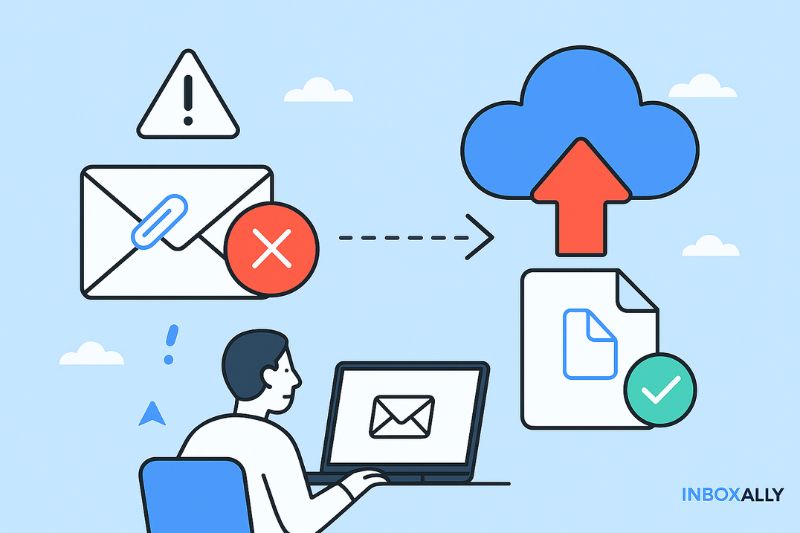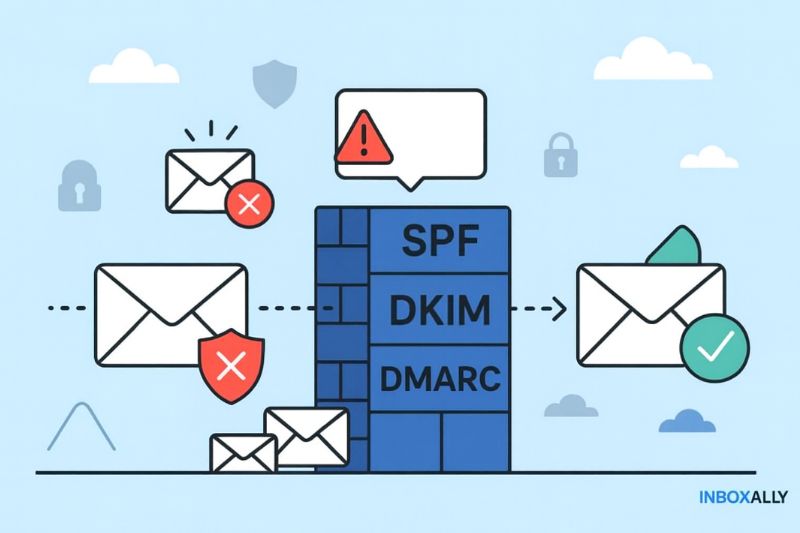You are waiting for an important email, but your inbox stays stubbornly empty. No notification, no new message, just silence. Frustrating, right?
You are not alone: studies show that 1 in 6 legitimate emails never reach the inbox, and in today’s world of client deals and confirmations, that can be a costly problem.
This article will walk you through the most common reasons emails go missing, and more importantly, what you can do to start receiving them again. From quick checks to advanced fixes, you will leave with a clear checklist to keep your inbox working the way it should.
Let’s start with the quick answer before getting into the details.
Key Takeaways
- The main reasons why you may not be receiving emails include typos, a full inbox, device sync issues, spam filters, blacklists, or missing authentication.
- Working through these step by step by checking your folders, adjusting mail settings, enabling security protocols, and using deliverability tools helps keep your inbox reliable so important messages arrive as expected.
The Most Likely Causes of Not Receiving Emails
If you are not receiving emails, the cause could be anything from a small mistake to a technical problem with your provider. To help you troubleshoot, here are the most common reasons and what you can do to resolve them.
1. Invalid Email Address
If the sender typed your email address incorrectly, the message will never arrive. Which means you could miss a deal, a payment confirmation, or an urgent client update without even knowing it.
Solution: Ask the sender to confirm the spelling of your email address. If you use a Gmail account or Google Workspace account, also check that your mail settings are correct and that your address is active.
2. Inbox Storage Limit Reached
When your mailbox is full, new emails cannot be delivered.
Solution: Delete old messages, empty your spam and trash folders, or buy additional storage. In Gmail and Outlook, freeing space usually allows new messages to start arriving immediately.
![]()
3. Device or Connection Issues
Poor Wi-Fi or a sync problem may prevent new emails from showing up. Everything is working on the sender’s side, but on your device, it looks like nothing is coming through.
Solution: Refresh your inbox, try accessing your account on another device or browser, and update your mail app. Restarting your phone or computer can also resolve cached errors.
4. Email Server Problems
If your email provider’s server is down, messages may be delayed or lost. These outages are usually temporary, but they can interrupt important communication when you need it most.
Solution: Check your provider’s service status page or search online to see if others are reporting downtime. If the email is urgent, ask the sender to use another address you can access while waiting for the issue to be fixed.
5. Emails Misplaced in Folders
Many emails are delivered but sorted into the wrong folder.
Solution: Check your Promotions, Social, or Updates tabs in Gmail, or the “Other” folder in Outlook. Move the message back to your main inbox to teach your provider to prioritize it in the future.
6. Over-Aggressive Email Filters
Filters or rules you set up may block valid messages.
Solution: Open your mail settings and review your filters, forwarding rules, and blocked addresses. Adjust anything that may be diverting or deleting messages by mistake.
7. Spam Folder Placement
Even genuine messages sometimes end up in the spam folder.
Solution: Check your spam folder regularly. If you find an important email, mark it as “Not Spam” or move it into your inbox. Add the sender to your safe sender list to prevent this from happening again.
8. Blocked Attachments
Large or risky attachments are often blocked by email providers. If a file is too big or flagged as unsafe, the entire message may fail to reach you.
Solution: Ask the sender to resend the file in a different format, compress it, or upload it to a cloud service like Google Drive or Dropbox. This ensures you can still receive the content without it being blocked.
9. Malware Attacks
If your account has been hacked, incoming emails may be blocked or diverted. In this case, missing messages are often a warning sign of a larger security issue.
Solution: Run a full antivirus scan, reset your password, and enable two-step verification. Review your mail settings for suspicious forwarding rules or addresses you did not add.
10. Blacklisted IP or Domain
Some providers block emails from senders with poor reputations or blacklisted domains. If that’s the case, messages from a specific sender may never reach your inbox.
Solution: If you consistently miss messages from the same sender, contact your email provider to request a review or whitelist the domain. You can also ask the sender to contact their provider to resolve the block.
11. Authentication Failures (SPF, DKIM, DMARC)
If the sender’s domain has not set up authentication properly, their email messages may be rejected.
Solution: If you trust the sender, add them to your safe sender list and let them know their authentication records need updating. This improves their chances of getting through to your inbox.
12. Forwarding Settings Misconfigured
Emails may be redirected to another account without you realizing it.
Solution: Check your forwarding settings in Gmail, Outlook, or your email client. Disable any rules that are sending mail elsewhere or change the forwarding address to one you use.
13. POP/IMAP Disabled or Wrong Port Numbers
If POP or IMAP is disabled, or port numbers are set incorrectly, your app will not download new mail.
Solution: Go into your mail app settings and make sure POP or IMAP is enabled, and that the correct port numbers are used. Re-adding the account often fixes these issues automatically.
14. Security Lockouts or Two-Step Verification
Email service providers sometimes pause incoming mail if they detect suspicious activity. Until you verify your identity, new messages may be held back.
Solution: Log in to your account through the provider’s website and follow any security prompts. Resetting your password or enabling two-step verification usually restores access to incoming emails.
Bottom Line
Not receiving emails is frustrating, but it is solvable. Start with simple troubleshooting steps, then move on to more advanced fixes if needed. With good mail settings, enough storage, and reliable security protocols, you can make sure important messages reach your inbox.
For everyday inbox issues, the steps above usually solve the problem. But if you’re a business relying on email for client communication, it may be time to think about deliverability.
Tools like InboxAlly help ensure your emails consistently reach the primary inbox instead of spam or promotions.