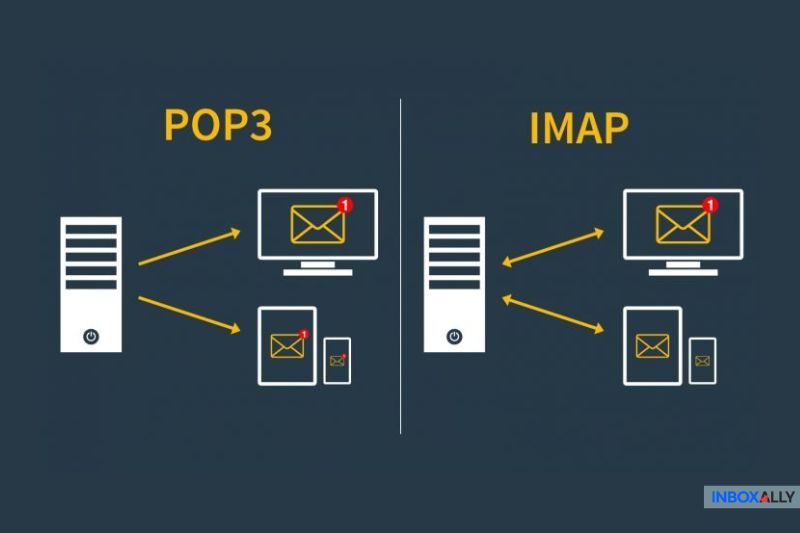Sometimes, you just want your email to go through, period. Whether it’s from your website, an app, or your inbox, it has to send. But if you’re using GoDaddy, getting SMTP server settings right can feel messier than it should.
This article will explain the key points, what to watch for when configuring GoDaddy SMTP settings, and how to avoid getting stuck in setup hell. Let’s begin!
What GoDaddy’s SMTP Server Does (and Doesn’t)
GoDaddy’s SMTP server gets your emails out the door. That’s its job.
If you have a custom domain and want to send emails through Microsoft Outlook, Apple Mail, WordPress, or even alternative mail clients, it’s totally fine for that.
But it’s not built for bulk. There are daily limits (usually 250 to 500 emails) and no built-in tracking or analytics. So don’t expect a full marketing toolset here. It’s for everyday tasks, such as order confirmations or personal replies, and not much else.
The Setup: What You Need to Get Started
![]()
If you’re here, you probably already have a GoDaddy domain. Now, to send email campaigns from it, you’ll need:
- A GoDaddy email address tied to your domain
- SMTP Authentication turned on (this is important)
- The right SMTP server address: smtpout.secureserver.net
- Port 587 (TLS) is best; 465 (SSL) works too, but gets blocked more often
Pay special attention to the Advanced Settings panel. In your GoDaddy account, find your email address, click “Manage,” and make sure SMTP Authentication is turned on.
Test first, troubleshoot less. Before you tweak another setting, use InboxAlly‘s free email tester to scan your configuration. It’ll show you what’s broken (SPF, DKIM, blacklists, you name it) so you’re not guessing.
Common Problems (and How to Avoid Them)
GoDaddy SMTP errors are rarely dramatic. Even though you probably won’t get a bounce error, it’s usually one of these GoDaddy Workspace SMTP Settings causing the issue:
- You’re using port 465, and it’s blocked (try 587).
- SMTP Auth isn’t enabled in the GoDaddy workspace.
- Your email client saved old login details.
- Your firewall or host is blocking SMTP traffic.
- You hit GoDaddy’s daily send cap (250–500 emails).
Run down that list like a checklist. Most fixes are quick if you know where to look. The biggest culprit is that one toggle buried under “Advanced Settings.”
Pro tip: Always test with a clean email client if things stop sending. Sometimes your email account still uses old email settings in the background.
Even with everything set up right, emails can still end up in spam, where no one will even see them, let alone respond. That’s where InboxAlly helps by building sender trust and teaching inbox providers to treat your messages like the real deal. See how it works.
WordPress, Contact Forms, and SMTP Relays
If you’re using WordPress, don’t rely on the built-in wp_mail() function. It’s barely working. Instead, install WP Mail SMTP, enter your GoDaddy SMTP details, and test it. That one move can save you hours of debugging.
Also, if you’re using a form plugin like Contact Form 7, triple-check these:
- Add an SPF record to your DNS (or your emails might get blocked)
- Avoid port 25. It’s blocked almost everywhere. Use 587.
- Use a domain-matching “from” address (no Gmail or Yahoo).
Get these right, and you’re good to go.
IMAP vs POP3:
What’s Better?
If you want your email to sync properly, you want IMAP (Internet Message Access Protocol), not POP (Post Office Protocol).
IMAP keeps your inbox synced across devices. POP downloads emails on one device and deletes them from the server. (Kind of old-school, and kind of a pain if you’re checking from more than one place)
Some clients still default to POP, though—especially older ones like Outlook or Thunderbird. Double-check. If your Sent or Drafts folders aren’t syncing correctly, it’s likely a mapping issue, and you need to verify your GoDaddy IMAP settings.
When GoDaddy SMTP Starts to Feel Too Small
GoDaddy’s SMTP is fine for basics, but if you’re sending at volume with newsletters, automated triggers, or even multiple domains, you’ll quickly outgrow it. So what then?
Keep your domain at GoDaddy if that’s working, but transition your sending to an ESP that’s built for it. SendGrid, Mailgun, and Amazon SES are all good options, made to scale with proper deliverability, authentication tools, and support.
For inbox placement and domain warm-up, InboxAlly adds what most platforms miss. It builds sender trust and helps your emails land in the inbox every time. Book a free demo to try it out.
To sum it up, use GoDaddy for domains, a proper ESP for sending, and InboxAlly to boost results. Everything works better when it’s built for the job.
What’s Next?
GoDaddy’s SMTP setup can get the job done, but if you’re running into send limits or deliverability issues, that’s a sign that you need more control. Start with the right setup, know what each piece does, and expand when you’re ready.
Need your emails to get delivered? InboxAlly is your next step.