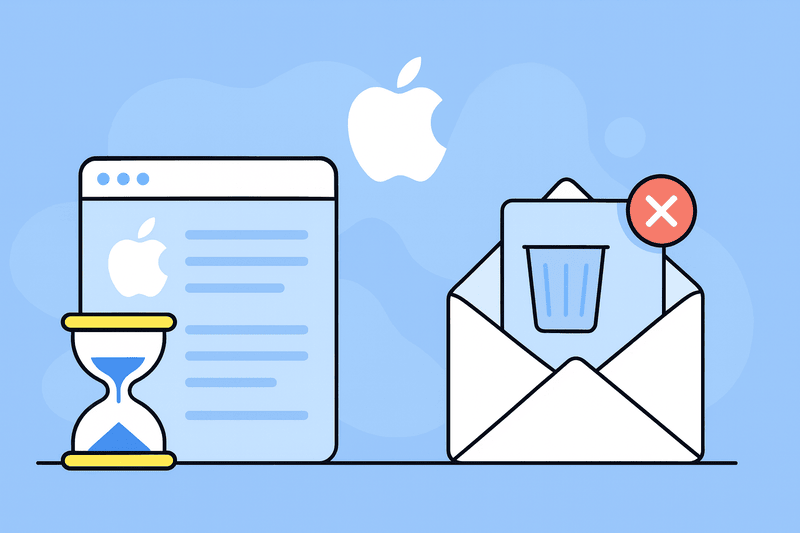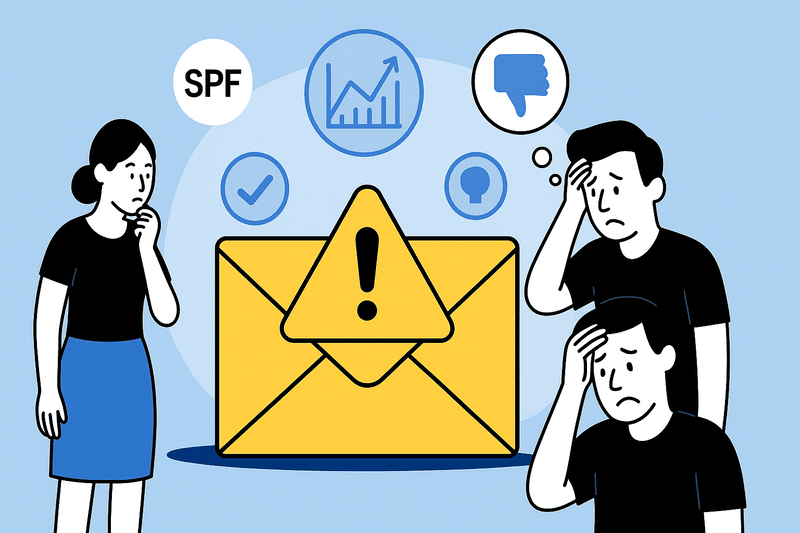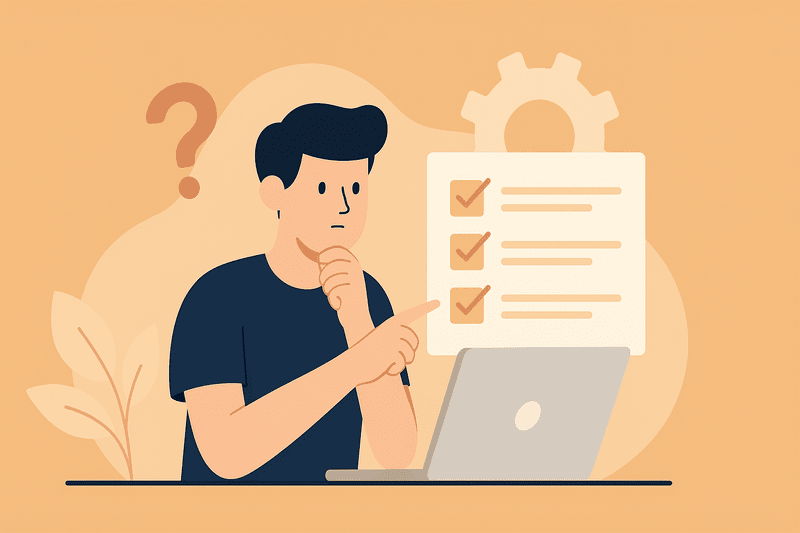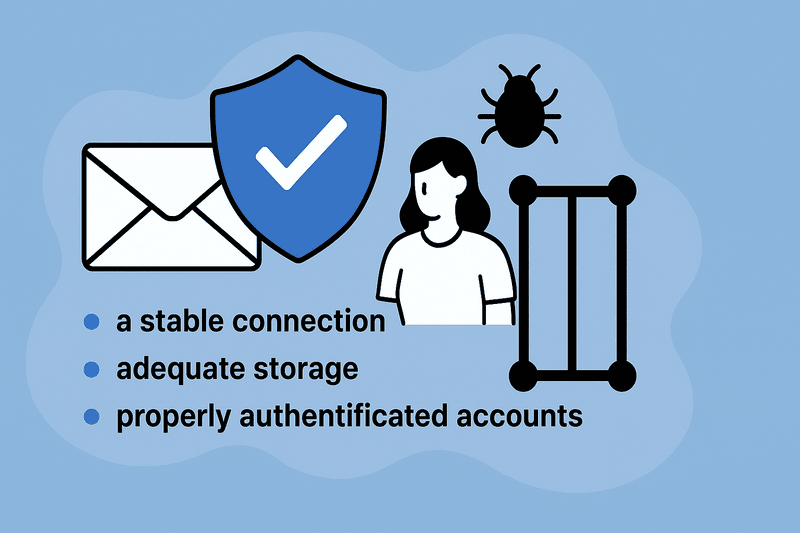Sometimes Apple Mail just stops receiving email, dead simple. For most people, this looks like a crash or a glitch when it’s actually the product of a hyper-connected system where one weak point, like an expired token or a full iCloud drive, throws the whole sync out of rhythm.
When Apple Mail isn’t receiving emails, the app itself is almost never the problem. It’s the ecosystem: cautious, protective, and occasionally overzealous. This article will break down what’s happening behind that silence, how to identify where things went wrong, and what you can do to fix it. Keep reading!
Key Takeaways
- Apple Mail rarely breaks. It just loses contact or stalls syncing.
- Strict iCloud and privacy filters sometimes block or delete unauthenticated emails.
- Sender reputation (SPF, DKIM, DMARC, engagement) heavily impacts delivery.
- Fix issues precisely: check your mail account, rebuild the mailbox, review filters, and reset the network.
Your app is not broken
![]()
Apple Mail has a reputation for being unpredictable, but that’s not always a fair judgment. It doesn’t “lose” emails. It, instead, loses the connection. The app is a live bridge between your device, your email provider, and the network that connects them, so when that bridge collapses, even briefly, mail can go missing.
A single weak link can throw the sync off. Maybe your Wi-Fi dropped out mid-fetch, your VPN rerouted traffic through a server Apple doesn’t trust, or your password token expired after an update — and Mail has been waiting for permission to reconnect ever since.
On iPhones and iPads, this is often by design. iOS only fetches new data in the background when the Apple device is plugged in and connected to the internet. If you unplug it, Mail waits until you manually open the app to access new messages.
You can see this clearly in Connection Doctor on macOS. It shows two simple indicators: one for outgoing mail and one for incoming. If the outgoing light is green but the incoming one’s red, it means Apple Mail can send messages but isn’t receiving any.
Apple’s infamous filters
Apple designed Mail to protect first and explain later. It’s noble in theory, frustrating in practice.
Mail Privacy Protection (MPP), introduced with Apple’s privacy push, blocks tracking pixels and preloads content through Apple’s servers. That sounds good on paper, but it comes with side effects:
- Slower message loading
- Inconsistent “read” status
- Delayed or missing previews
The app is technically doing its job, but it doesn’t tell you when that job interferes with your inbox.
There’s also iCloud’s own filtering. Unlike Gmail, which files suspicious messages under Spam, Apple sometimes just deletes them outright. If basic email authentication is not there (SPF, DKIM, DMARC), your email may disappear before it reaches your inbox. Users blame Mail, but Apple is simply enforcing trust at the gate. Also, if you’ve reached your iCloud storage limit, new mail simply bounces. The sender gets a “Mailbox Full” reply, while you see nothing.
Because everything in Apple’s ecosystem is interconnected, one mistake ripples out everywhere. Turn Mail off on your iPhone, and you may have unknowingly paused sync on your Mac, too. Seamlessness is Apple’s big selling point, but it’s also the reason one tiny toggle can silence an entire inbox.
When the sender is the problem
There’s a moment every email marketer dreads: everything tests fine, but half the audience never gets the message. And when users start reaching out with “I didn’t get your email,” the math comes down to sender reputation, too.
Mailbox providers grade every sender, much like a credit bureau, based on trust. Reputation is built on three pillars:
- Authentication (SPF, DKIM, DMARC), which verifies your identity.
- Engagement, which proves people care about what you send.
- Complaint ratio, which proves you’re not annoying them.
Flunk one, and Apple’s filters get stricter. Flunk all three, and your message never even reaches the sync stage because Mail never sees it.
Marketers notice this faster than anyone. When engagement and open rates drop, campaigns that used to land in Gmail and Outlook are no longer seen on Apple’s turf.
What often fixes the issue
Issues like these aren’t fixed by luck, and the old “turn it off and on again” ritual won’t get you far. The goal isn’t to hope the inbox wakes up; it’s to figure out where communication broke down.
Here’s where to start:
- Check webmail – Log in through a Gmail account, Outlook, or your provider’s site via a browser. If the missing messages appear there but not in Apple Mail, the issue is local. Remove the email account and re-add it to force a clean connection.
- Rebuild the mailbox index – Old cache data can make new messages invisible. Go to Mailbox > Rebuild. It’s quick, safe, and fixes a surprising number of sync problems.
- Review filters and rules – Messages sometimes land exactly where you told them to, just years ago. Check custom filters, VIP lists, and sorting rules. They often hide mail in folders you forgot existed.
- Clear network interference – VPNs, antivirus software, and custom firewalls can block Apple Mail from reaching its servers. Disable them temporarily and test again.
- Adjust mobile fetch behavior – On iPhone or iPad, go to Settings > Mail > Fetch New Data and set it to Push. Mail won’t receive messages or show notifications on battery power unless you explicitly allow it.
- Reset network settings – If all else fails, reset your device’s network settings. It wipes broken Wi-Fi logic that can block Mail without warning.
- Check Apple’s System Status – iCloud outages are real. Visit Apple’s status page to learn about the iCloud status. What sometimes looks like a Mail problem is actually a server issue.
And one small reality check: rebuilding fixes display, not deliverability. If a sender isn’t authenticated properly, no amount of tinkering will bring their message back
Big picture: silence as a safety feature
Apple Mail’s inbox behaviour isn’t a failure of technology but a byproduct of a system that values protection over transparency. Every skipped download or missing message is usually a safety mechanism doing what it was designed to do.
There’s a chain of invisible checkpoints behind every email that lands successfully. The network screens for malware > Apple’s servers filter for authentication and spam > the Mail app itself refuses to sync corrupted or suspicious data.
It’s frustrating, but it’s also a reminder that Apple doesn’t gamble with reliability. The trade-off is opacity. Mail won’t tell you it filtered something. It just hides the risk and keeps going.
On your end, the control is simple but crucial:
- a stable internet connection
- adequate storage
- properly authenticated accounts.
For senders, it’s a different checklist:
- healthy domain reputation
- consistent engagement
- good deliverability practices
InboxAlly fits into the ecosystem by strengthening those trust signals at the source. It helps ensure that protection doesn’t turn into overprotection so that good mail gets through without tripping the alarms built to keep bad mail out. Click here to book a free demo and see it in action yourself.
It’s all part of the plan!
When Apple Mail stops receiving emails, it means that the system is doing exactly what it was built to do, just without telling you. Every missing message points to something specific: a sync that stalled, a storage limit hit, or a sender that never met Apple’s email service trust standards.
Understanding how these layers interact is what turns frustration into understanding.
At InboxAlly, we help senders fix the part you can’t control: deliverability and reputation. If you manage campaigns, run a business, or send newsletters, we can help make sure your messages reach Apple Mail inboxes consistently.
Want to see how it works in practice? Follow the link to book a quick demo, and we’ll walk you through how to keep your emails where they belong.