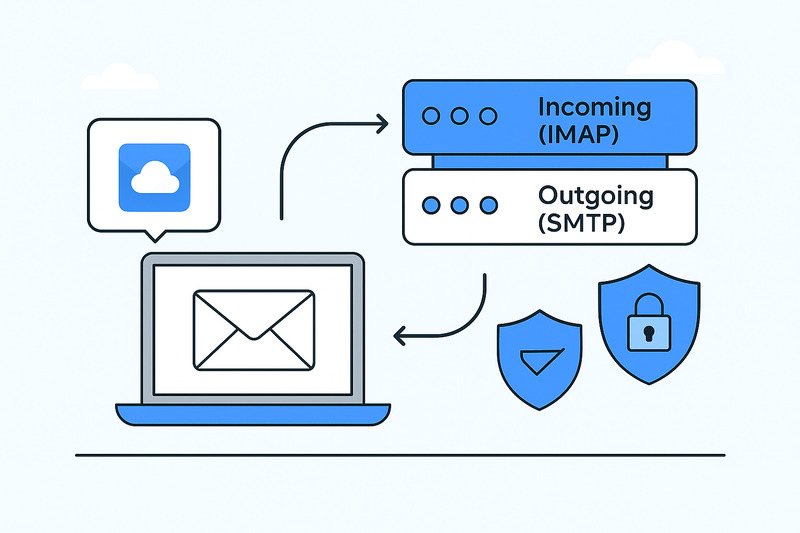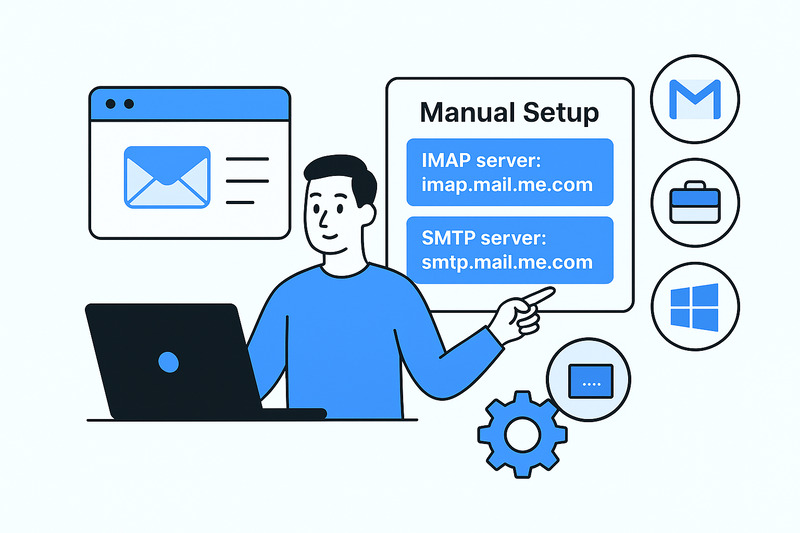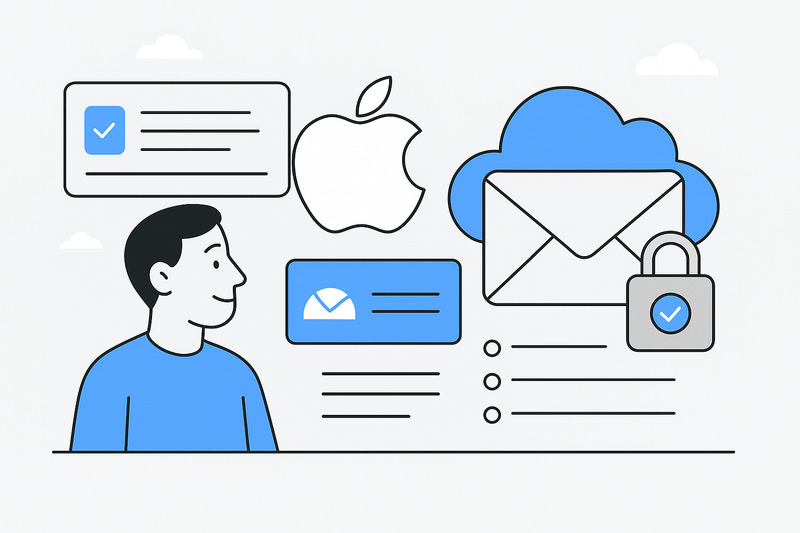Most people think of iCloud Mail as just another inbox, messages in, messages out. But the machinery under that calm surface is anything but simple.
Every email you open, delete, or flag travels through an intricate network of servers, encryption layers, and authentication keys designed to keep Apple’s promise of perfect sync. What keeps all of that running is IMAP, the protocol that simultaneously displays your mail on every device you own.
In this article, we’ll take a look at how that system works and why it’s important to understand it. Let’s begin!
Key Takeaways
- iCloud Mail server settings (IMAP and SMTP) keep your inbox synced across every Apple device. The incoming mail server (IMAP) handles sync, while iCloud SMTP settings manage outgoing messages.
- Most connection errors stem from mismatched ports, encryption settings, or missing app-specific passwords.
What IMAP does for your iCloud Mail
![]()
In simple terms, IMAP is what keeps your iCloud inbox in sync, not just between devices, but between moments. If you delete a message on your iPhone, that same message is gone from your Mac practically instantly. Marking something unread on your iPad makes the same update transfers over to every Apple device tied to your iCloud account.
IMAP vs POP:
Before IMAP, most people used POP to send mail, which downloaded it to each device separately. That meant one copy here, another there, and chaos everywhere. IMAP keeps everything mirrored on Apple’s servers and gives us one inbox to rule them all! That’s why iCloud doesn’t support POP to begin with.
Why IMAP matters for everyday users
This system makes every folder, flag, and read status consistent in real time. You’re not juggling copies, you’re looking at the same source from multiple screens. It all relies on Apple’s server uptime, encryption, and token-based authentication working together behind the scenes. It’s a design built for reliability over customization.
Inside the iCloud Mail server system
Every email you send or receive moves through a specific route, a set of server coordinates that keep your iCloud Mail alive. When that route breaks, you see the dreaded “Mail cannot connect” alert. The system is telling you one part of the chain has malfunctioned.
a. The incoming side (IMAP server)
Apple’s IMAP server is where your inbox is stored.
- Server name: imap.mail.me.com
- Port: 993
- SSL Required: Yes
- Username: Your full iCloud email address
- Password: An app-specific password
Every time you open, move, or delete a message, it travels through this encrypted channel, syncing those changes across every Apple device and any email client that supports IMAP.
b. The outgoing side (SMTP server)
If IMAP is the mirror, SMTP is the mail truck.
- Server name: smtp.mail.me.com
- Port: 587
- Encryption: STARTTLS or SSL
- Authentication: Required
SMTP handles the delivery side. It essentially takes your outgoing messages and hands them off to other email service providers like Gmail or Outlook.
Why encryption is non-negotiable
SSL and TLS are the protocols that keep everything private. Without them, your credentials and content would move across the internet in plain text. Apple doesn’t allow that. The entire system relies on encrypted reliability, and a single insecure connection can cause the sync to stop.
When things go wrong: connection and authentication breakdowns
Even the most refined system has pressure points, and iCloud Mail is no exception. The moment you add other email client apps like Outlook or Thunderbird into Apple’s carefully sealed ecosystem, friction starts to show.
Almost every error message can be traced back to small but critical mismatches:
- An expired app-specific password or revoked Apple ID token
- An SSL/TLS mismatch between the client and Apple’s mail server
- Incorrect IMAP or SMTP port numbers (993 and 587 are non-negotiable)
- Overzealous antivirus or firewall tools blocking access
- Cached logins inside older email clients that keep trying outdated credentials
Those alerts aren’t as cryptic as they look. “Cannot connect to server” usually means the connection was refused because authentication failed or encryption wasn’t accepted. “Username or password incorrect” almost never means you typed it wrong, but that the app used your standard iCloud password instead of the one-time app-specific password Apple requires.
iCloud is a unified system, not a collection of apps. If something breaks the token on one Apple device, the Mail may stop syncing on all of them. What looks like a random glitch is really the network doing its job by shutting down weak links to protect the rest. The trade-off: reliability over simplicity, and security over easy troubleshooting.
As you can see, Apple’s filters don’t play favorites, but InboxAlly can help you prove you belong in their inbox. Book a free demo to discover how
Manual setup: when and why it matters
Most people never need to touch iCloud’s internals because it configures itself automatically when you sign in on an Apple device. But once you step outside that ecosystem, you’re on your own. Outlook, Thunderbird, or older mail clients don’t always speak Apple’s strict language, and that’s where manual setup becomes necessary.
You’ll usually need to manually configure IMAP when:
- Migrating from Gmail, Yahoo, or another provider
- Integrating iCloud Mail into a business workflow
- Accessing your iCloud Mail account from a Windows PC
In those cases, precision is important. iCloud doesn’t leave room for guesswork:
- IMAP server: imap.mail.me.com (port 993, SSL/TLS required)
- SMTP server: smtp.mail.me.com (port 587, authentication required)
If you get one of those wrong (even a single port number), your inbox will stop syncing instantly. Apple hides these coordinates because its native apps handle them flawlessly by default. Outside that bubble, though, accuracy is everything.
Why app-specific passwords protect your iCloud account
Every iCloud Mail connection passes through Apple’s multi-layered security model: two-factor authentication and app-specific passwords.
Apple’s system isolates every third-party connection behind its own one-time, revocable key. That means your master Apple ID (the one tied to your photos, backups, and purchases) never leaves Apple’s servers. Even if a third-party app gets compromised, the damage stops there. The token dies, and your core iCloud email account stays sealed.
Each app you connect, Outlook, Spark, Airmail, whatever you use, gets a unique password generated from your Apple ID dashboard. You can revoke it anytime without changing your main login.
It’s not the most convenient system. In fact, that’s the point. Apple intentionally makes third-party setup slower to keep the chain of trust intact. The company has long favored authentication reliability over convenience, and in an era of credential leaks and phishing attacks, that tradeoff feels less like friction and more like foresight.
The big picture: Apple’s design philosophy
Step back, and the pattern becomes obvious: iCloud Mail isn’t built for tinkering but for stability. Apple designed it around minimalism and tightly managed interoperability, where every moving part serves the same end: control through consistency.
Controlled openness is the telltale sign of that balance. Unlike Gmail, which encourages endless customization, Apple restricts how far you can go. IMAP and SMTP may be open standards, but inside Apple’s world, they’re wrapped in strict layers of encryption, authentication, and trust. This way, we get fewer vulnerabilities and fewer unknowns.
It’s a set of trade-offs:
- Reliability over flexibility
- Seamlessness over visibility
- Automation over customization
You don’t get to rewire much, but you also don’t need to. The system works as long as you stay within its rules.
Still, understanding what IMAP does is important. It helps you see why certain errors happen, why manual setup on Outlook feels so delicate, and why Apple doesn’t “just loosen the rules.” Once you understand the structure, frustration gives way to peace of mind. You stop fighting the machine and start recognizing its logic.
Conclusion
Your iCloud IMAP settings are the invisible architecture keeping your mail synchronized and secure. Every mirrored folder, every synced flag, every protected login stems from that foundation.
When Apple Mail seems unresponsive, it’s most likely just enforcing its standards. Understanding how it does that helps you admire Apple’s precision-built system instead of being frustrated by it.
And if you’re on the sending side, check out InboxAlly to reinforce that same trust chain and ensure your messages reach inboxes inside even the most guarded ecosystems, including Apple’s.