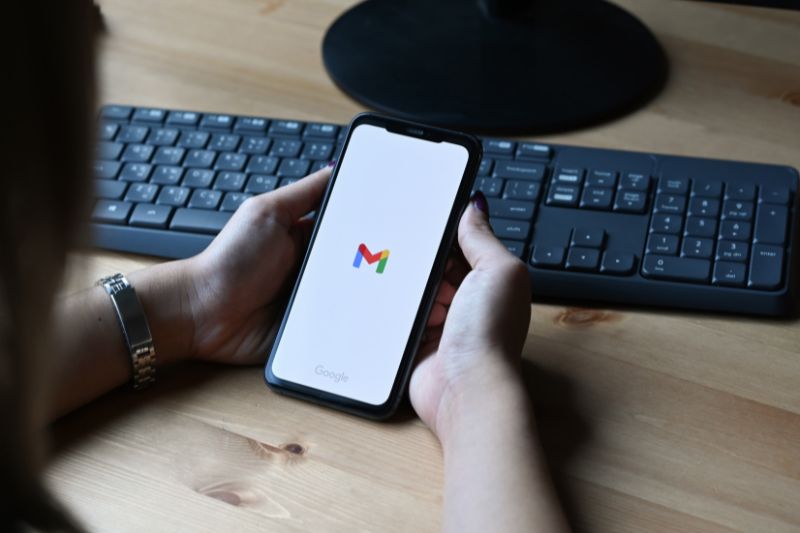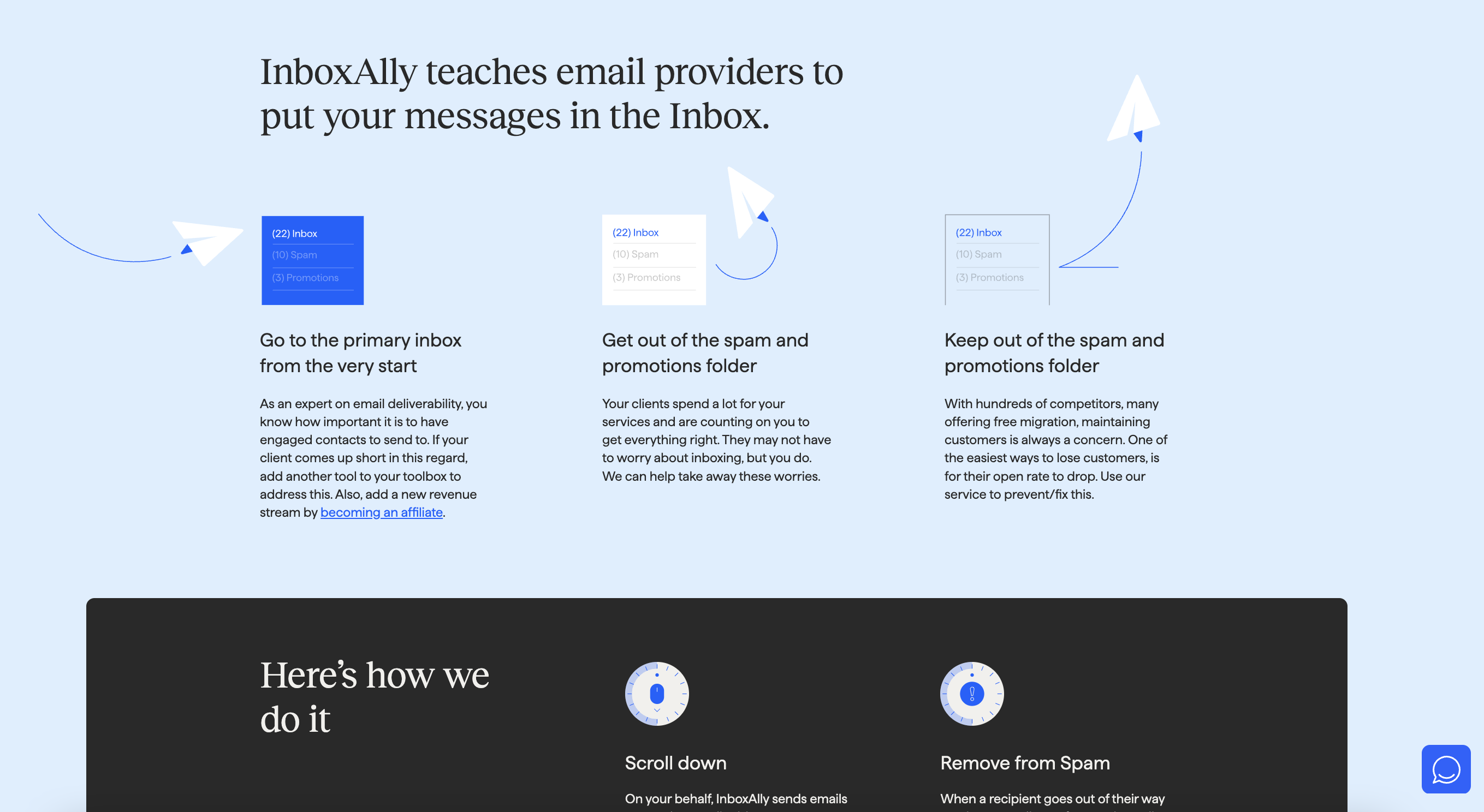Adding an unsubscribe link is an integral part of email marketing strategy.
Not only is it a legal requirement (CAN-SPAM Act and the General Data Protection Regulation), but it also improves your deliverability.
Because if you think unsubscribes are your biggest email marketing challenge, consider what spam complaints can do.
When your recipients can’t unsubscribe or find it hard to, they will go for the second-best option – marking your email as spam. You wouldn’t want that to happen, would you?
Conversely, when you don’t hold your recipients hostage, you tell them that you’re confident in what you have to offer.
Now, the question remains: How can you create an unsubscribe link (in Gmail)?
This guide will teach you:
- What is an unsubscribe link or button?
- How to create a Gmail unsubscribe link
- The best unsubscription practices for email marketers
Let’s get right into it.
![]() Canva/ 1001Love
Canva/ 1001Love
What Is an Email Unsubscribe Link or Button?
It’s a link or button often found at the bottom of a marketing email, allowing recipients to opt out of your list in just a single click. They will stop receiving your emails when they click this link or button.
Don’t worry. The pros of an unsubscribe link far outweigh the perceived cons, as it can help you maintain a legitimate and clean email list.
You may also collect feedback from your subscribers who clicked the button to further optimize your email marketing campaign and meet your present and future subscribers’ needs.
In Gmail, the unsubscribe button appears in the header of an email message beside the sender’s information. This field is called the list-unsubscribe header or the list-unsubscribe link.
For your email marketing campaigns, here’s how to add an unsubscribe link in Gmail:
How To Create Unsubscribe Link in Gmail
- Write your plain text email in your Gmail account. Then, scroll down to the bottom once you’re done.
- Add a text indicating “Unsubscribe” or similar. As much as possible, underline the text or make it bold to catch the reader’s eye.
- Highlight the added line of text and click the “Link” button in the toolbar.
- Once you see a pop-up window, paste that link to your separate unsubscribe page. Check if the link works; if it does, click “Apply.”
This first method takes about a minute, but some email marketers prefer a more customizable option – by inserting an unsubscribe link through Gmail’s built-in Mail Merge feature. [1]
Here’s how to do it:
Adding an Unsubscribe Link with Mail Merge for Gmail™
- Assuming you already have a list of recipients in Google Sheets, the first step is to create your email template or select an existing one.
- In the sheet, go to the Mail Merge sidebar, then expand the section for “Enable Email Tracking.”
- Check the option for Include Subscribe Link or specify a customized link text of your choice. For example, you can use “Click here to unsubscribe.”
- Run the merge, and it will automatically add the unsubscribe link at the footer of all email messages.
Using the “Insert/Edit link” Option
- As with the first step, when adding an unsubscribe link with Mail Merge, you can create the same link by clicking the “Insert/Edit Link” icon 🔗.
- Once you see the “Insert/Edit link” popup, click the Link list dropdown and select “Unsubscribe.”
- Click Save.
Eligibility for Mail Merge
The only Google Workspace editions eligible for mail merge are as follows:
– Workspace Individual
– Business Standard and Plus
– Education Standard and Plus
New Google Unsubscribe Link Requirements
In October 2023, Google announced that they will require bulk senders to authenticate their emails. Among the changes are the inclusion of a one-click unsubscription option and the rule that processing of unsubscription requests should be done within two days. [2]
As specified by RFC 8058 (Signaling One-Click Functionality for List Email Headers), List-Unsubscribe can be a http(s)-link or a mailto, or both. [3] The purpose of the new RFC is to signal to the recipients that the unsubscribe header has a one-click functionality.
It likewise prevents accidental unsubscribing by anti-spam software. That means when anti-spam software checks the RFC link, it won’t have unwanted side-effects on the campaign.
Top Unsubscribe Message Tips

We’ve shared steps on how to add unsubscribe links to your email and the new Google unsubscribe link requirements, but what are the best tactics to use in your own future campaigns? Read on for quick tips:
- Set clear expectations – When people subscribe or opt-in, make sure to be clear about what they can expect from your emails. This is your opportunity to share the benefits of a subscription.
- Let your subscribers “opt down” – Aside from focusing on unsubscribe messages, give your subscribers the option to set how often they want to hear from you. That way, they will still feel they’re in control. People may still want to receive your messages, just not daily.
- Ask them why – A brilliant method to understand why your audience wants to leave is to provide a short survey. Their answer will help you customize your future emails accordingly.
- Remind them how they got included in your list – When people unsubscribe, it’s a good time to send them an unsubscribe message, which consists of the path that led them to be on your list. This strategy may help them realize the value of your email and not click the list-unsubscribe post after all.
- Don’t burn bridges – Don’t act like you don’t care when your recipients leave. Instead, give them the chance to return. Give a good, lasting impression if ever they want to re-subscribe.
A solid email unsubscribe strategy keeps your sender’s reputation and deliverability high.
Just because your customer no longer wants to be a part of your email list doesn’t mean they don’t like what you offer or your brand. There’s still a chance they will subscribe in the future, especially if you have a good unsubscribe process – it shows you respect their decision.
You can use third-party tools, like InboxAlly, to take control of your overall email marketing strategy right from the start.
On your behalf, InboxAlly sends an email to highly engaged recipients that teaches email service providers how to treat your future emails. As a result, you can avoid spam complaints and stay away from the spam folder.
This process not only reduces your unsubscribe rates but makes your campaigns more likely to delight and engage your followers.
And that’s it!
By following the steps above, you’re all set to create an easy-to-find Gmail unsubscribe button and send your outreach emails.
Conclusion
The Takeaway. Unsubscriptions are inevitable. It happens even to the best email marketers out there.
So, don’t hold your recipients hostage. Help your customers remove themselves in your list in a healthy way.
If they want to leave your list, respect their decision in the same way you did when they subscribed to your list. Have confidence that they will stay if they love your brand and what you offer.
And if your email practices are guided by significant content and transparency, you’ll be in a far better position to win your subscribers back.
InboxAlly can take your email marketing campaign to the next level.
It’s a unique tool that empowers your emails to reach the inbox and avoid the spam folder. It does so by teaching the inbox providers to direct your emails to the primary inbox from the start. Learn more of its features here.
Recommended for You:
Article References:
[1] https://blog.google/products/workspace/